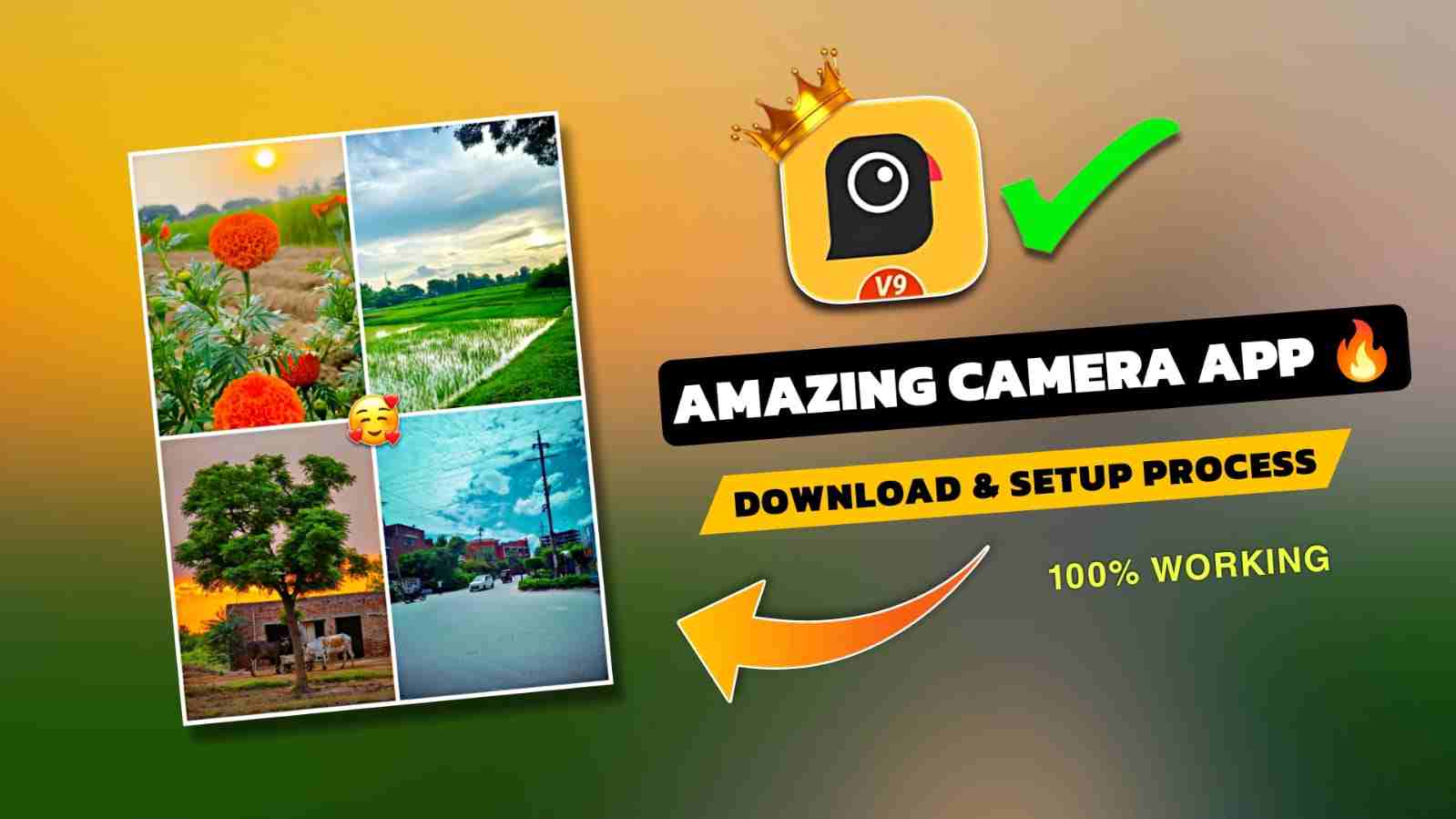Friends, in this article, I am going to talk about one of the best GCam apps that works on almost all devices. I will also share some of the latest XML or config files through which you can easily click nature pictures, just like the LMC 8.4 camera app, which does not work on all devices. Many users have commented on my videos that the LMC app is not working, as it either shows a black screen or suddenly goes back to the home screen. These are the kinds of issues users are facing with LMC. But today, I would like to share a GCam (Google Camera) app that will work on almost all devices. Make sure to follow all the steps that I have explained in the 3rd paragraph below.
Why are People using Gcam for mobile Photography?
Let’s know why people are using GCam (Google Camera) for mobile photography, because it gives much better photo quality than the default camera app. GCam uses Google’s smart HDR+ technology to capture clearer and more detailed pictures with perfect lighting and colors. It is especially famous for its Sunlight and Night Sight modes, which allow you to take bright and clear photos even in the dark without using flash. Since GCam apps are compatible with many different Android devices, they have become very popular among users who want to enhance their phone’s camera and take photos that resemble professional quality.
How to set up the Gcam App and Config/XML files?
- Download GCam and XML files
- First, click the button below to download the GCam app along with the XML files.
- Open the GCam app
- After installation, open the GCam app on your Android device.
- Go to settings
- Tap on the More Settings option.
- Find and select the Import option.
- Import XML files
- Choose the XML files you downloaded and import them into the app.
- Once imported, load all the files properly.
- Apply filters
- Go to the top right corner (settings icon).
- Select any filter you prefer for your photos.
- Click pictures outdoors
- Take your pictures in outdoor conditions.
- Wait for about 3 seconds for the photo to process.
- Check the results
- Now compare the image with your default camera app—you will notice better clarity, detail, and overall quality.
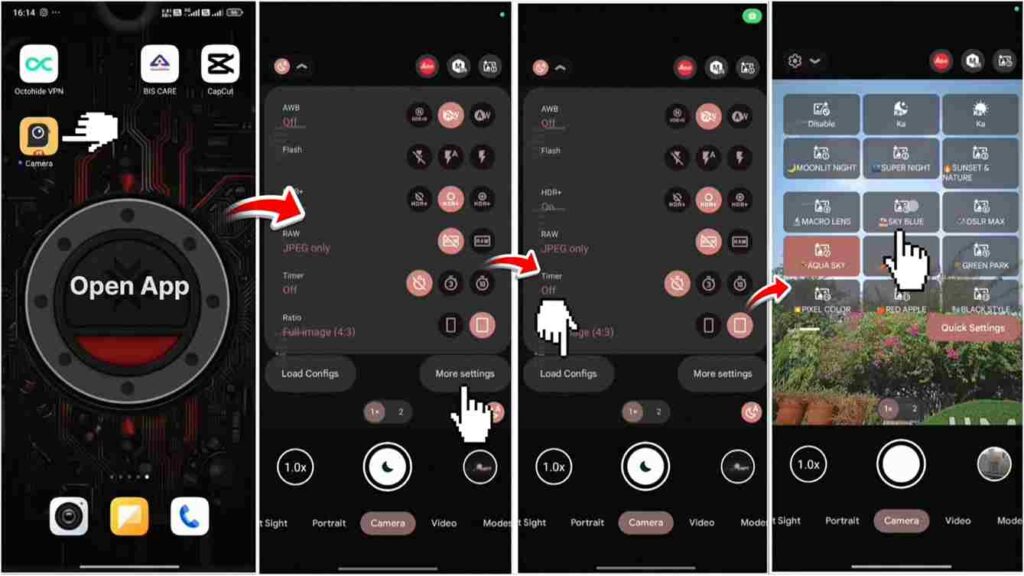
There are two ways to download the Gcam and XML files:-
1.) The first way is for those who use Telegram
2.) The Second way is for those who do not use Telegram
Best Camera App for Mobile Photography 2025?
Guys, if you find that the GCam camera does not work on your device and you are facing any kind of problem while installing or clicking photos, then you should try the LMC 8.4 camera, which is an alternative to GCam. On the YouTube channel below, I have uploaded videos related to the LMC camera in which I explained everything in simple steps.
If the LMC camera works smoothly on your device, then it is much better than the GCam app because LMC 8.4 gives better results. There are 50+ config files available for LMC through which you can easily click different kinds of pictures with various colors and lighting, with more detail and clarity—such as sky blue, iPhone filters, night mode filters, etc.
However, there are a few phone brands in which the LMC camera might not work properly, like Infinix, Tecno, and even Samsung. So, please check all the above steps carefully.
Conclusion Part
In this post, the way I have shared with you about GCam and its setup process is very easy and simple. I hope you understood all the steps. I have also attached some images for your better understanding with each step, and I also talked about a YouTube video. In that video, I explained all the necessary steps in Hindi. If you don’t know Hindi, then enable English language, through which you can easily get all the important points without any problem.
After following all the methods I have shared, if you still face any issues, then visit my Instagram page, where I can help you fix your problem
Check out the full video on YouTube ⬇️