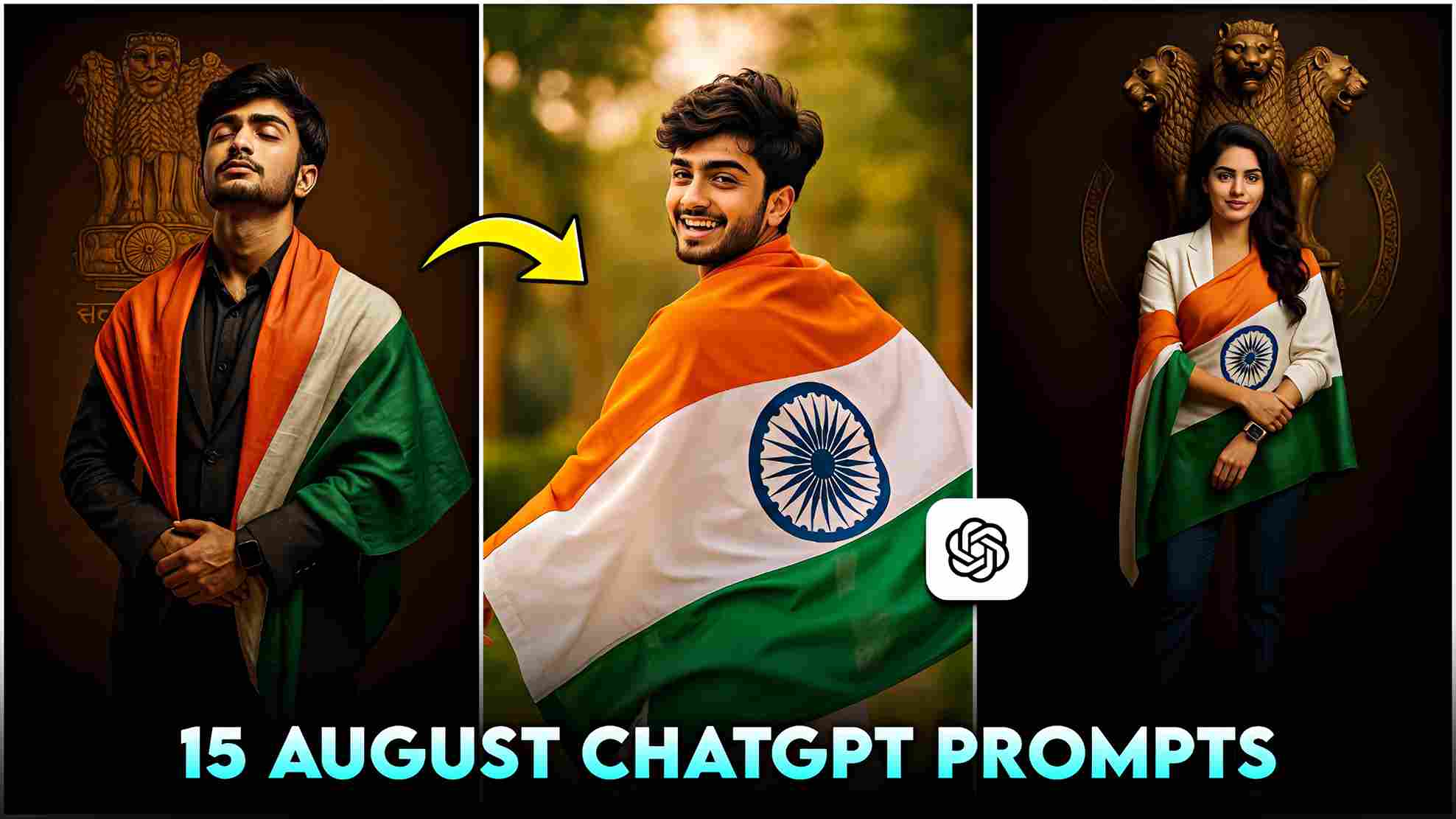Friends, in this article, I am going to provide 15 August ChatGPT AI photo editing prompts through which you can easily create realistic images to make this Independence Day much more special and memorable. Below are the 5 prompts — four for boys and one for girls — but if you want to make them for girls, you just need to make some changes in the prompts, such as replacing boys with girls and he with she. That’s all. After making these changes, simply click the create button, and after some time, your images will be ready. Sometimes, there can be an issue called the “face problem” while creating an image, and I have provided the solution on how to fix it.
Why do Indian Celebrate Independence Day on 15 August?
India celebrates Independence Day on 15 August every year to remember the day in 1947 when our country became free from British rule. After nearly 200 years of struggle, sacrifices, and countless efforts by freedom fighters, India finally achieved independence.
The date was chosen by Lord Mountbatten, the last Viceroy of India, as it also marked the second anniversary of Japan’s surrender in World War II. On this historic day, Pandit Jawaharlal Nehru, the first Prime Minister, delivered his famous “Tryst with Destiny” speech and hoisted the Indian flag at the Red Fort for the first time.
Since then, the day is celebrated with pride across the nation through flag hoisting, cultural programs, and tributes to honor the sacrifices made for our freedom.
How to make 15 August Ai Photo for free?
Creating 15 August special photos with the help of ChatGPT prompts has become easier because you don’t need any editing skills. Just tell ChatGPT whatever is on your mind, and it will create your photo in a few minutes.
Here are the steps to create images:
- Open any browser, type “Harish Edits” in the search bar, and press Enter.
- Scroll down until you find the latest Raksha Bandhan post.
- Click on it, and then scroll down again to see the prompts.
- Copy any prompt and open the ChatGPT application.
- Sign in (you can log in with your Google account).
- Upload a sister and brother image, then paste the prompt.
- Click on the arrow button (Create button).
- After a few minutes, your image will be created — simply download it.
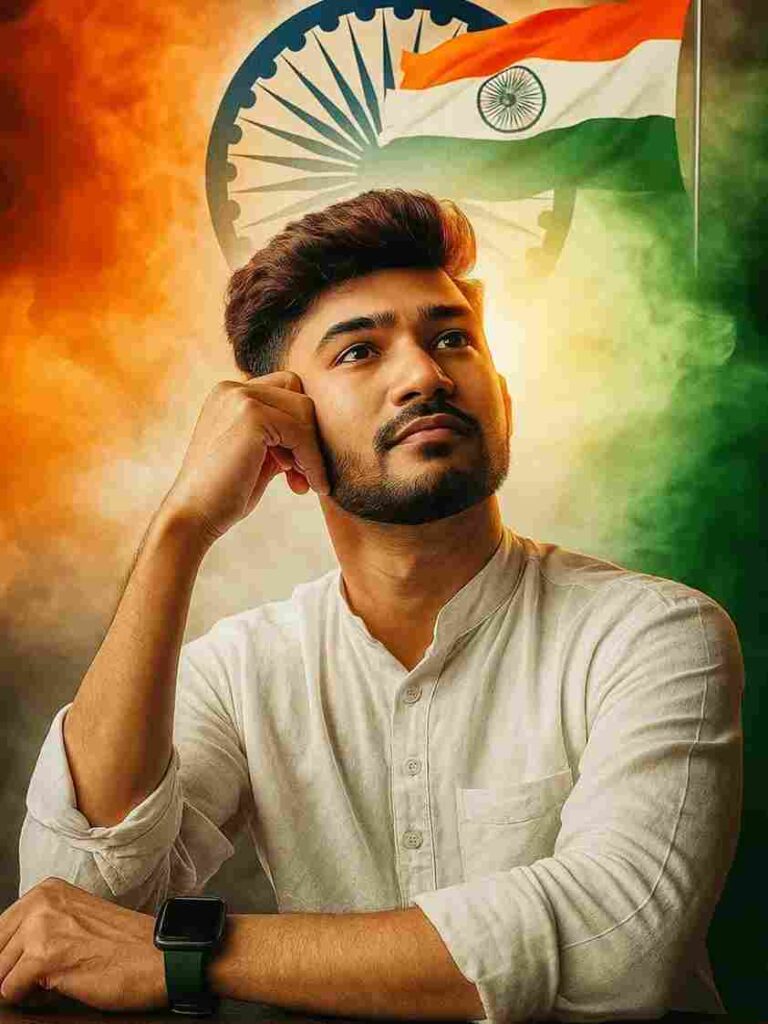
Ultra-realistic portrait of the same young Indian man from the reference photo, with neatly styled dark hair, a light beard, and a subtle tilak on his forehead. He is sitting at a wooden table, gazing upward with a thoughtful and hopeful expression. He wears a crisp white kurta with the sleeves casually rolled up. On his wrist is a dark green smartwatch. His right arm rests on the table while his left hand lightly supports his temple. Behind him, a dramatic and vibrant backdrop features the swirling smoke of the Indian tricolor — saffron on the left, white in the center, and green on the right. The Ashoka Chakra is prominently visible in the background, forming a glowing halo around his head. A detailed Indian national flag waves above his shoulder, illuminated by soft golden sunlight. The scene has warm, cinematic lighting with sharp details in skin texture, fabric folds, and background elements, creating an inspiring and patriotic atmosphere.
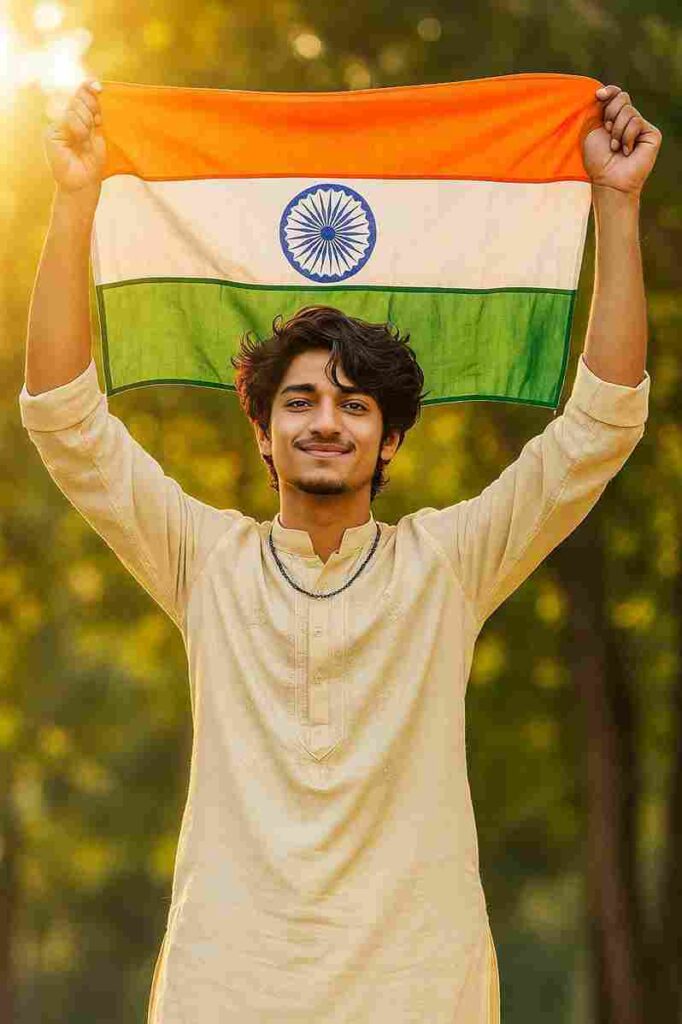
Ultra‑realistic portrait of the man in the uploaded photo, standing outdoors in warm golden sunlight, smiling warmly with a calm and confident expression. He is holding the Indian national flag high above his head with both hands fully extended, the tricolor (saffron, white, green) with a detailed navy‑blue Ashoka Chakra clearly visible. He wears a light cream‑colored traditional kurta with subtle embroidery and a black beaded chain around his neck. Medium‑length wavy hair, slightly tousled. Background with softly blurred green trees, gentle bokeh, and a soft sun flare, evoking a peaceful, patriotic, and proud atmosphere

Radiating confidence, a woman stands gracefully against a dark background, adorned with the emblem of three lions, symbolic of India. She elegantly drapes a colorful Indian flag shawl that transitions from saffron to white and green, featuring the Ashoka Chakra in the center. Her sleek, curly hair cascades gently over her shoulders, framing a warm, inviting smile, while she wears a chic white blazer paired with tailored navy trousers. The soft lighting highlights her poised demeanor, creating a striking contrast with the earthy tones behind her, encapsulating a sense of pride and national identity. The overall composition exudes elegance and strength, evoking a feeling of patriotism
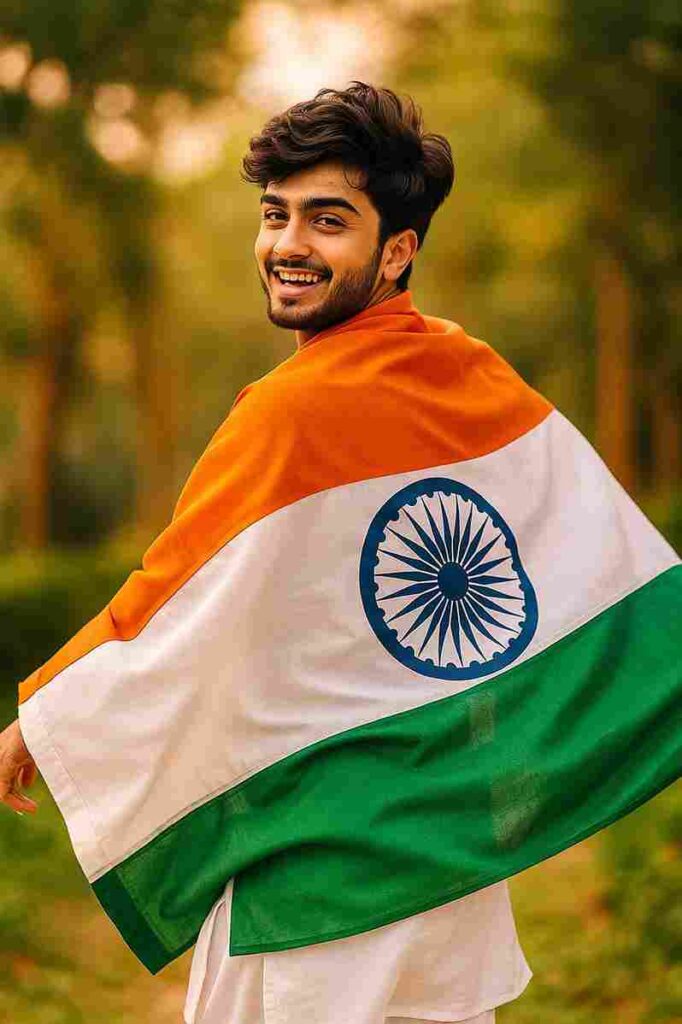
wrapped in pride, smiling with freedom — create a vibrant portrait of a joyful young man celebrating indian pride wrapped in the indian national flag (tricolor with ashok chakra). he is dressed in a traditional white kurta-pajama, smiling and glancing back over his shoulder. the background features soft greenery and warm lighting, emphasizing the festive and patriotic atmosphere. high-resolution, natural colors, lively and celebratory mood, i style..
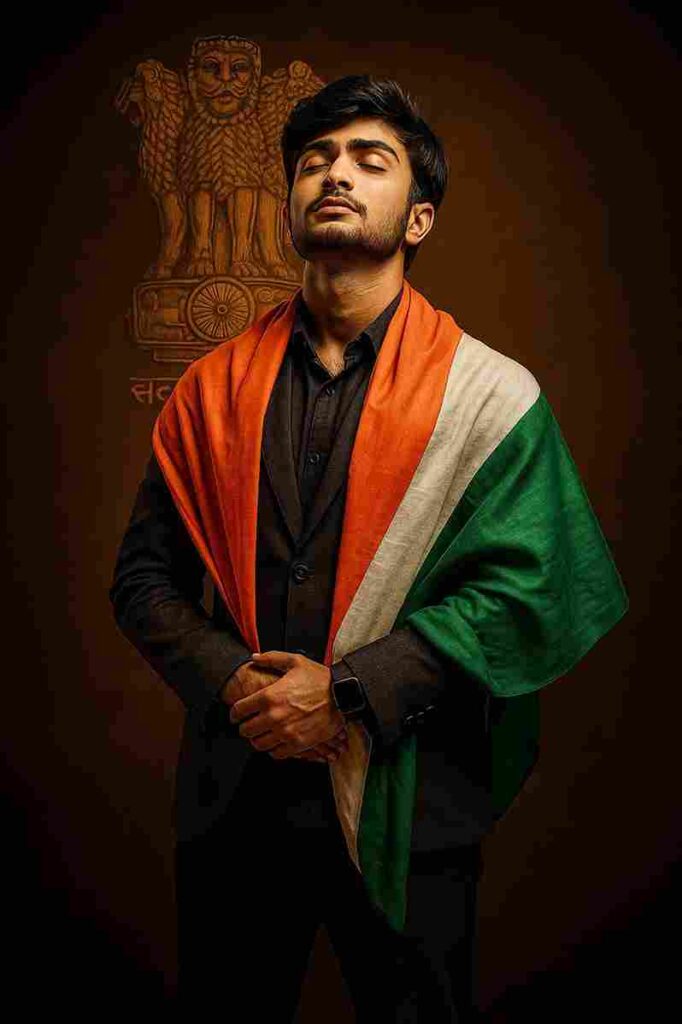
a powerful, ultra-realistic portrait of a confident indian man standing in front of the ashoka pillar emblem, wearing a fitted blazer and formal trousers. the indian tricolor flag is draped over his shoulders like a shawl, with the flag wrapping naturally around his body and resting over one shoulder. his hands are calmly folded in front, and his head is tilted slightly upwards, as if in deep prayer or expressing gratitude to god. the lighting is rich and dramatic, with a royal brown background highlighting the national symbol behind him. he wears a smartwatch, and his expression is humble, proud, and full of purpose — blending patriotism with quiet strength.
Best Method to Fix Face Problems Using AI Tools
Friends, many of you have commented on Instagram Reels saying you are facing a face issue — meaning your face does not match the original face while generating images using ChatGPT. I have also faced the same problem when creating images. Therefore, I decided to share the best method to fix this problem. Check out the steps below carefully:
- First, click on the “Fix Face Problem” button below.
- You will be redirected to the official Face Swap website.
- Click on the “Start Face Swap” button.
- You will see an interface where you need to upload
- your ChatGPT-generated photo in the left section and your face photo in the right section.
- After uploading both photos, tap on the “Start Face Swapping” button below.
- Wait for a while — your face problem will be fixed. Simply download the corrected image.
Conclusion
Guys, I have covered almost everything in this article — from making 15 August AI photos to fixing the face swap problem — in simple and easy steps. I hope you got it, but if you face any problem, let me know in the comments or contact me on my Instagram page. I will try to fix your problem as soon as possible.
✨JAY HIND JAY BHARAT ✨